Reset Windows 7 Administrator Password
Reset Windows 7 Administrator Password
So what if you lost your administrator password and you are locked to log in to your computer well you should have the below live password cracking CD ready or follow the below steps to create one now.
2. After downloading the above recovery disk you have to burn it too a CD so that we can BOOT it up, to get started for the further process.
3. Now BOOT with your recovery disk and you will see some codes like below, if you are not able to BOOT directly than go to your BIOS OPTIONS and than choose BOOT CD Rom that’s it .:
4. Press Enter.
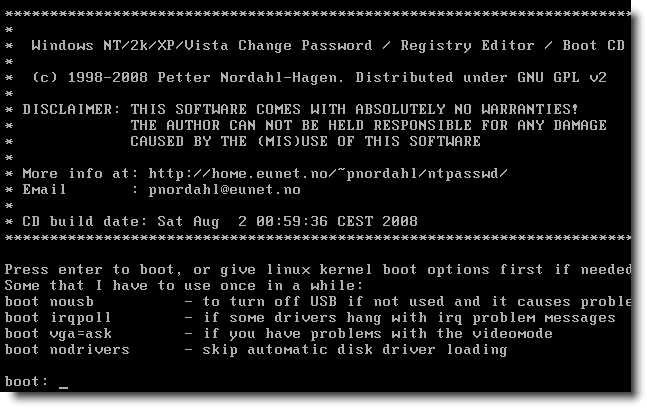
5. Watch the boot files load:

6. Select the partition where Windows is installed (usually 1.)
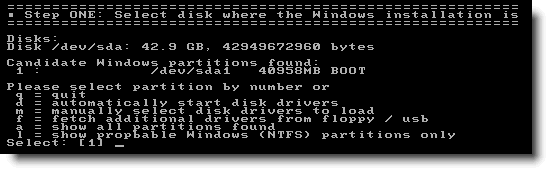
7. Press Enter to use the default Registry directory (unless you changed it, this will be right.)
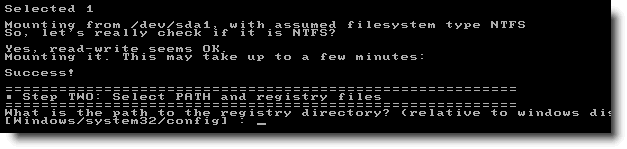
8. Type 1 and press Enter.
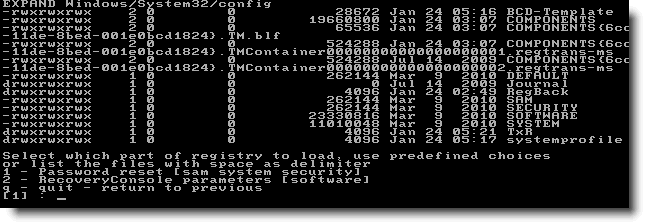
9. Select Edit user data and passwords. [1]

10. Type the username of the account for which you want to change the password. i.e. Rich

11. I recommend you clear the password with option 1.
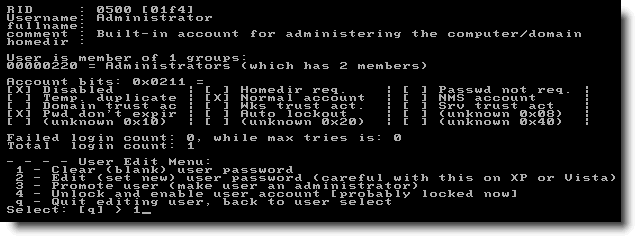
12. You will receive confirmation that your password is cleared. Now type the same username again and press Enter.

13. Choose option q to quit.
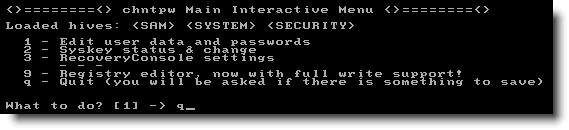
14. Save the files by typing y and pressing Enter.

15. Select n to quit.

16. Now restart your machine.

17. Wait for your machine to boot and login without a password.
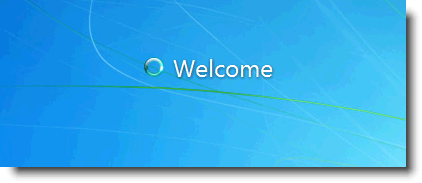
Follow the below steps to Reset password now .:
1. Download the Password Recovery Disk2. After downloading the above recovery disk you have to burn it too a CD so that we can BOOT it up, to get started for the further process.
3. Now BOOT with your recovery disk and you will see some codes like below, if you are not able to BOOT directly than go to your BIOS OPTIONS and than choose BOOT CD Rom that’s it .:
4. Press Enter.
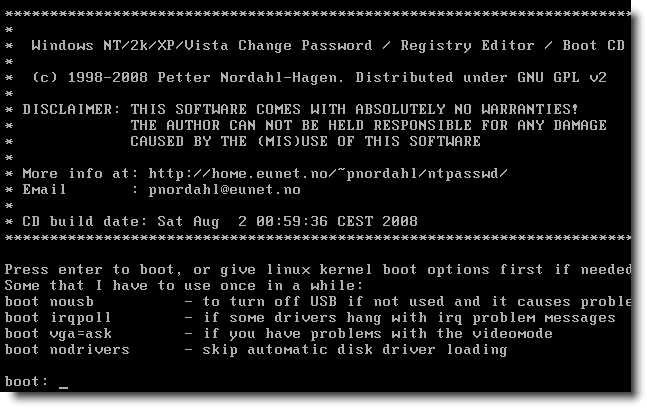
5. Watch the boot files load:

6. Select the partition where Windows is installed (usually 1.)
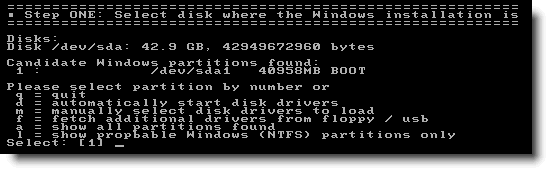
7. Press Enter to use the default Registry directory (unless you changed it, this will be right.)
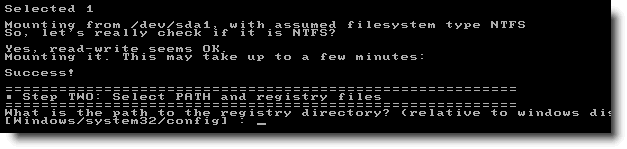
8. Type 1 and press Enter.
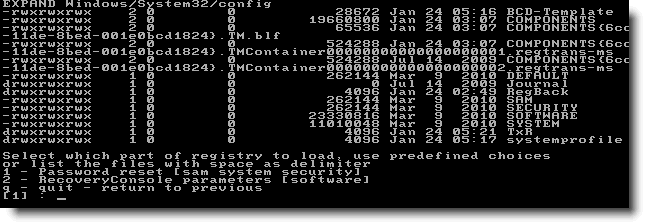
9. Select Edit user data and passwords. [1]

10. Type the username of the account for which you want to change the password. i.e. Rich

11. I recommend you clear the password with option 1.
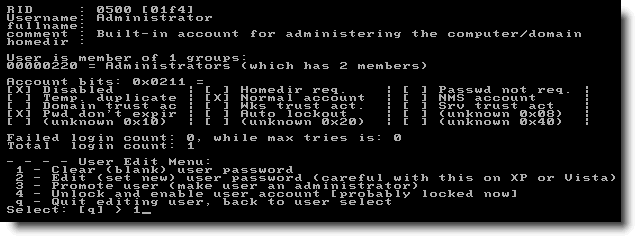
12. You will receive confirmation that your password is cleared. Now type the same username again and press Enter.

13. Choose option q to quit.
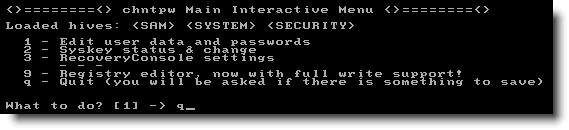
14. Save the files by typing y and pressing Enter.

15. Select n to quit.

16. Now restart your machine.

17. Wait for your machine to boot and login without a password.
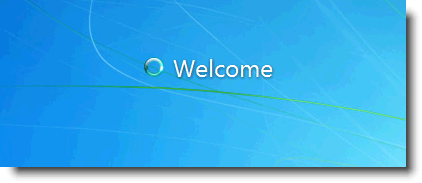
Be sure to set a new password and don’t forget that this time.
nice Information - Mind Blowing Pic Meaning in Hindi
ReplyDelete